All in the Cloud Pangeo JupyterHub for Pangeo Data
Tutorial 1
Using the Pangeo CMIP6 Data Collection directly on the Pangeo JupyterHub both running in Google Cloud
GOALS:
- Log onto Google Cloud Compute Engine
- Start interacting with the CMIP6 Google Cloud Storage
For More Details
- Ryan wrote a much more detailed version of this for the Hackathon. See here
PROCEDURE:
- Step 1. The hardest step. Go to the Pangeo Jupyter Hub and “Sign in with GLOBUS”.
Logging In
Anyone is technically able to access ocean.pangeo.io. You just need a few free accounts. Your login is based on your ORCID:
We use your ORCID as username to identify you on the cluster. You will also need a Globus account that has been linked to your ORCID account. Globus is the actual identity provider for the cluster.
So, for your first time, you should click “Sign in with ORCID iD” (lower right hand side of screen) and finish going through the subsequent steps to link your ORCID and Globus accounts. Eventually, you will be redirected back to ocean.pangeo.io and you will be ready for the next step.
- Step 2. You need to choose one. For now, pick the middle one to get the Hackathon packages pre-loaded.
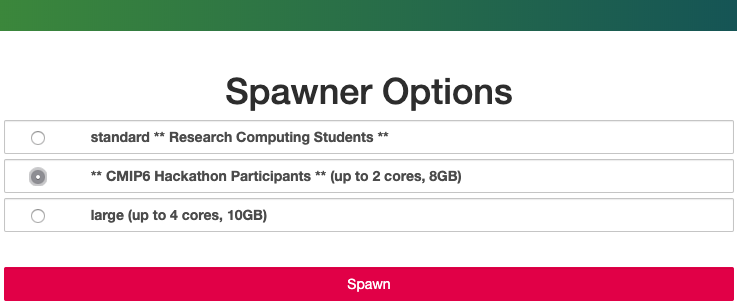
- Step 3. Wait. for. it. A JupyterHub environment should eventually show up. Congratulations! You are on Google Cloud.
- Step 4. Open a terminal and enter a few
unixcommands (e.g.,pwd,ls,w,whoami,lastlog).
- Step 5. Next, you can download some short tutorial notebooks using this terminal. Copy and paste the following in the terminal.
wget http://haden.ldeo.columbia.edu/notebooks/tutorial-Intake.ipynb
wget http://haden.ldeo.columbia.edu/notebooks/tutorial-noIntake.ipynb
- Step 6. The new notebooks should show up in the file browser on the left. Double click a notebook (ends in .ipynb) to open. Start working through tutorial-Intake.ipynb (recommended) or tutorial-noIntake.ipynb (for pythonistas who don’t need/want to use the new `intake-esm glossy methods)
- Step 7. Ask here: Questions, Comments. These should be public, so we can all learn from each other.
- Step 8. IMPORTANT: When you are finished, go to >File >Hub Control Panel >Stop My Server >Logout (upper righthand corner)